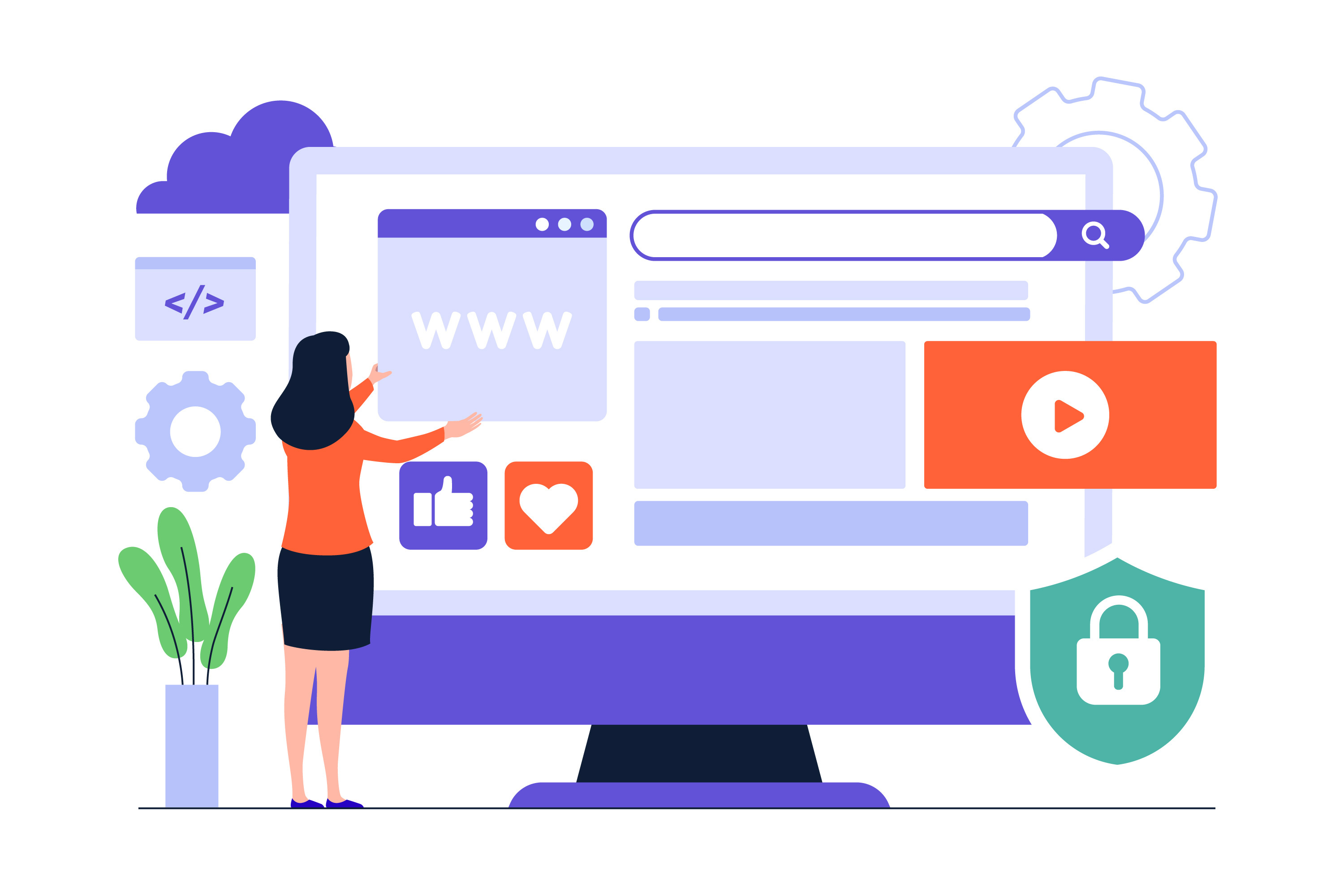How to Troubleshoot and Fix a WordPress Critical Error
Few WordPress problems are as frustrating as the dreaded message: "There has been a critical error on this website." You want to know how to fix the WordPress critical error as quickly as possible and restore your website, but this message provides little insight into what caused the problem or how to resolve it.
Failing to promptly fix a critical error in WordPress can lead to serious issues. Website visitors will quickly grow frustrated when they can’t access your site, products, or services. This can cause drops in traffic, lost conversions, and long-term SEO damage. If you’ve seen the message “There has been a critical error on this website. WordPress fix required,” this guide will help you troubleshoot and recover your site.
What causes the “There Has Been a Critical Error on Your Website” error?
Much of the frustration attributed to the WordPress critical error message stems from its lack of details. When you see “There has been a critical error on this website,” WordPress is signaling a fatal PHP issue preventing the site from loading.
These errors typically involve obstacles to PHP code execution. Perhaps there is an unresolved error with the WordPress theme or plugins, or maybe you've surpassed your wp_memory_limit. In many cases, a faulty plugin, an outdated PHP version, or a theme conflict is the root cause. Either way, you'll need to address the problem swiftly, or risk running into issues such as:
- The White Screen of Death (WSoD). Replacing content with a plain white screen, this error blocks your site completely when incompatible code or poor updates interfere with normal function.
- Internal server errors. As the go-to generic response for unexpected issues, the HTTP 500 internal server error reveals that the server is unable to fulfill a request because of a deeper configuration or PHP issue.
- Database connection errors. Another problematic message that can cause untold frustration: "Error establishing a database connection." This means that your site is unable to connect to the required database. This prevents you from accessing not only your site but also your WordPress dashboard for admins.
- Syntax or parse errors in code. Yet another message can get you scratching your head as you try to restore your WordPress site: "Parse error: syntax error, unexpected." This means that an error exists within the PHP structure. Thankfully, this is typically not all that difficult to fix.
Common WordPress critical errors
It can be difficult to discern what, exactly, is at the crux of any given critical error on WordPress, as the message itself tells you very little. When troubleshooting a WordPress critical error, consider the following potential causes:
- Issues in the WordPress core files. Corrupted WordPress core files can appear after a failed WordPress installation or server-side error, often experienced while updating databases or configuring directory permissions.
- Broken theme files or plugin malfunctions. WordPress themes and plugins are often at the heart of critical or fatal errors. These may suffer during automatic updates or might not have been compatible in the first place.
- Syntax errors. Often prompted by incorrect lines within PHP scripts, coding issues can arise in response to missing symbols, misspellings, grammatical mistakes, and a whole host of other issues.
- Malware infections. When malicious code enters the picture, database information can be changed so thoroughly that your WordPress site can no longer function. These attacks often spread through outdated or vulnerable plugins and themes.
- PHP memory limits. Low memory allocation is a frequent cause of the “There has been a critical error on this website” message. Heavy plugins or shared hosting plans can exceed server limits and trigger the error.
- Outdated or incompatible PHP version. New versions of PHP are continually released, and with these releases comes the discontinuation of support for previous editions. If you're dependent on older versions, you could suffer not only significant website security vulnerabilities but also create security gaps and trigger a WordPress critical error message when your site fails to load properly.
Troubleshooting WordPress Critical Errors
You've encountered the dreaded "There has been a critical error on this website" message and need to act fast. How you proceed will determine how quickly your site returns to full functionality and whether you're able to limit the long-term damage. Follow these WordPress critical error troubleshooting steps to recover your site:
1. Check your admin email inbox for error messages
Often, WordPress sends an email with details about the error and a link to Recovery Mode. Check your admin inbox for instructions that include a URL to access the recovery version of your site.
If you don't immediately see an email in your inbox, visit the spam folder. The recovery email often highlights which plugin or theme caused the critical error on your WordPress site. If you didn’t receive it, you’ll need to fix the problem manually.
2. Use WordPress error logs and enable debug mode
The error_log file can be invaluable when diagnosing a critical error in WordPress. This log records several types of PHP errors, including the aforementioned parse. Check whether your hosting provider can help you access the error_log file.
Otherwise, the next best option is to take advantage of the built-in debugging mode. Check the wp-config.php file for lines defining WP_DEBUG, WP_DEBUG_DISPLAY, and WP_DEBUG_LOG as false, then change them to true. This will generate a debug.log file inside /wp-content, helping you identify what triggered the WordPress critical error.
3. Backup your website
Website backups are essential for recovery. If your site has recently been backed up, you can easily restore files to the most recent version to get your website running as quickly as possible. Regular backups can prevent data loss and speed up WordPress critical error fixes. If you don’t already have one, set up automatic backups moving forward.
4. Inspect WordPress core files
Issues revealed in the WordPress core will force you to replace missing or corrupted files. You can check for PHP errors by visiting your website and then checking the debug.log file in the /wp-content/ directory.
Be prepared to reinstall the relevant version of WordPress and replace specific files. You have the option to manually update specific core files or update the complete /wp-includes/ or /wp-admin/ directories within the WP installation folder.
If you no longer have access to your WordPress admin dashboard, you can reupload the core files using an FTP client. Download the core files from wordpress.org and upload them to your site while also excluding the wp-content folder.
5. Identify theme or plugin conflict
Theme and plugin conflicts are two of the most common reasons behind the “There has been a critical error on this website” WordPress message. Take a close look at the theme and plugin folders to determine whether conflicts exist and how they can be resolved. Sometimes, all it takes to get back to the admin area is to deactivate the problematic plugin or even switch themes. Again, this is where an FTP client can come in handy. Default options such as Twenty Twenty or Twenty Twenty-One can be helpful for experimentation.
If, while experimenting with disabling plugins or themes, you are suddenly able to access the WordPress admin area, chances are that a malfunctioning plugin or theme is to blame. You may need to reactivate these one at a time to determine which, exactly, is causing your critical error. A vulnerability scanner can provide quick insight and is worth implementing even when you aren't dealing with critical errors.
6. Update PHP memory limits and version
Low memory or outdated PHP often triggers the WordPress critical error message. In wp-config.php, you can raise the limit by adding:
define( 'WP_MEMORY_LIMIT', '256M' );
If memory isn’t the issue, check your PHP version and upgrade to a supported release. Your web host can assist with updating PHP or increasing server resources if the problem continues.
7. Scan for malicious code
If none of the above works, malware might be responsible for the WordPress critical error. Run a full website scan to locate infected files or suspicious code. Malware in plugins or themes can corrupt databases and cause recurring errors.
Scanning your WordPress site is an especially critical step if you've observed other signs of trouble, such as spam search results or warnings from Google Search Console. Implement a daily scanning solution to provide lasting peace of mind.
Best practices for prevention
Following a successful troubleshooting process, you will want to enact a variety of preventative strategies that allow you to bypass WordPress critical errors in the future. At a minimum, implement these best practices:
- Keep WordPress up to date. Don't fall behind on WordPress updates. They fix security issues, improve performance, and reduce the risk of compatibility conflicts that can trigger a critical error in WordPress. This applies not only to your core files but also to all themes and plugins. Additionally, you'll want to verify that you're running the latest version of PHP.
- Use staging environments to test new features. Featuring the same content, plugins, and themes, a staging site lets you safely test updates or install new tools before they impact your primary domain name. It’s the best way to confirm stability before publishing changes.
- Develop a disaster recovery plan. In the worst-case scenario, how will you ensure that your WordPress site is up and running as quickly as possible? Create a disaster recovery plan that encompasses swift troubleshooting and reliable backups.
- Monitor website health and performance. As we've mentioned, daily scanning is crucial for maintaining your site's health and performance over time. Opt for a layered approach that also includes vulnerability detection and a web application firewall. If performance slows or you notice recurring “There has been a critical error on this website” warnings, take action quickly.
When in doubt, don't hesitate to get a team of experts in on the action. Professionals have a knack for both spotting WordPress vulnerabilities and fixing them.
Get WordPress website support with SiteLock
Make the most of WordPress opportunities without suffering technical issues: look to SiteLock for help. We provide the full range of WordPress site security services you need to keep your site running optimally.
Check out our plans to learn more about the various services and levels of support we provide. Feel free to get in touch with our support team to discuss your needs.
To learn more about WordPress security, see our additional resources:
- How to Fix a Hacked WordPress Site
- How to Scan Your WP Site for Vulnerabilities
- How to Fix WP Vulnerabilities
- The Risks of Using Nulled WP Themes and Plugins
- The WordPress Pharma Hack