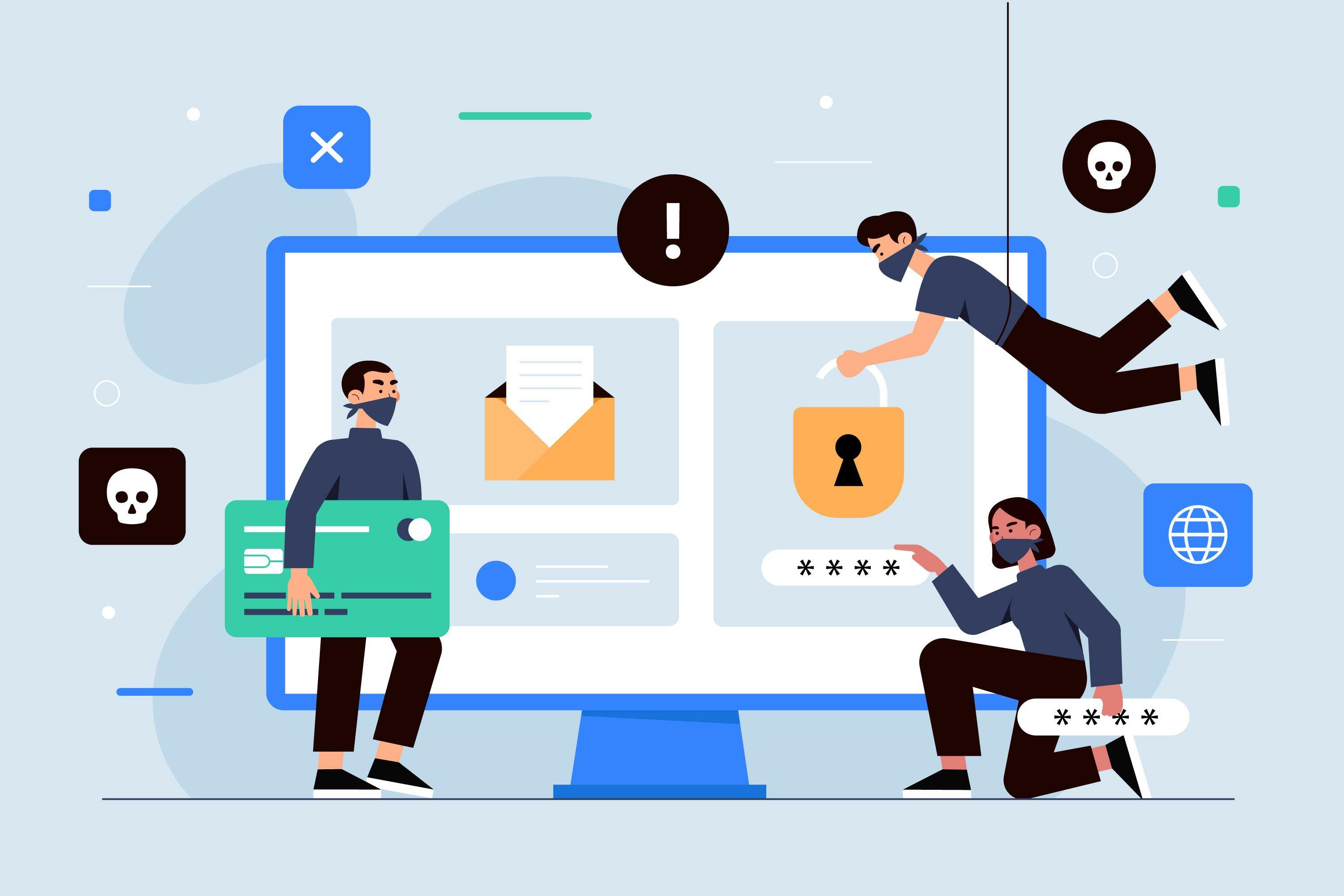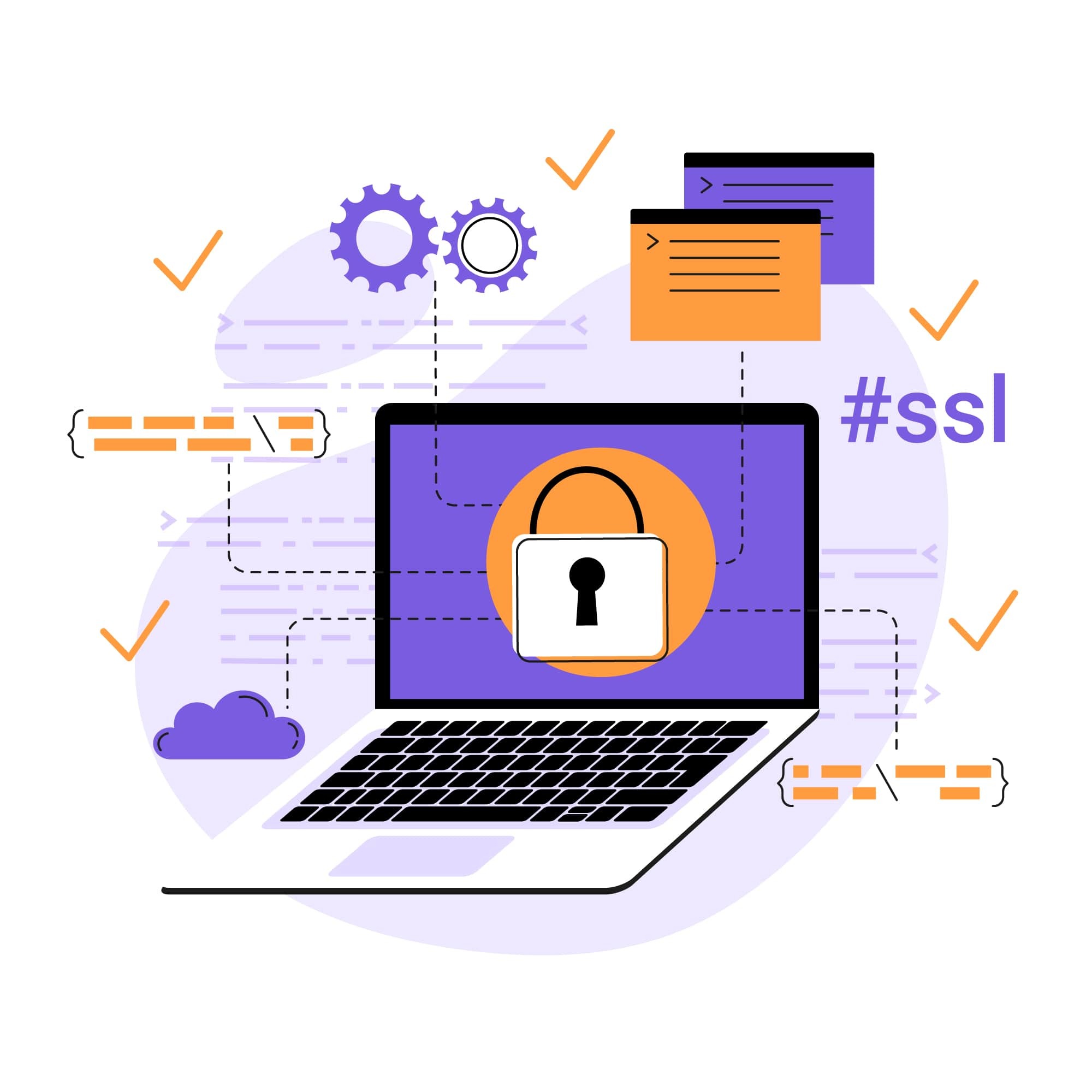Scanning Your WordPress Site For Vulnerabilities
WordPress provides an elite level of customization and flexibility, so you can create a unique website that meets your specific needs without being an HTML expert.
Unfortunately, the very advantages that make your WordPress site unique also present some significant challenges. Chief among these? Cybersecurity concerns: WordPress vulnerabilities can lead to malware, viruses, and other security issues.
Site users can do their part by avoiding weak passwords, but it’s up to the website owners to take their site’s security measures to the next level. It requires constant oversight to determine where these vulnerabilities exist and how they can be addressed.
How to scan your WordPress website for vulnerabilities
A variety of WordPress vulnerability scanner solutions promise to detect vulnerabilities so you can proactively address them before your site is compromised. Plugins are often regarded as the go-to solution, but they certainly aren't the only viable method for detecting issues — nor, arguably, are they the most effective.
It's important to understand the full spectrum of options before you choose your preferred approach. These are three of the most common ways to scan WordPress for vulnerabilities:
Using plugins
Similar to plugins you already use for other elements of your WordPress site, scanning plugins check your current software status based on an updated vulnerability database. These solutions can scan the foundational files known as the WordPress core, as well as WordPress themes and other potentially vulnerable plugins. As scans are completed, you'll receive the results via email alerts. These swift notifications could give you an edge over malicious parties.
However, there are downsides to using a plugin for your cybersecurity needs. This includes missing out on additional cybersecurity essentials as most WordPress security plugins do not include the following features:
Website backups
Web Application Firewall (WAF)
DDoS protection
Content Delivery Network (CDN)
Blacklist Monitoring & Removal
Manual WP patching
They also are not always partner friendly, meaning you have to do extra research when looking to integrate other cybersecurity measures on the site.
How to install a plugin
If you do decide to use a plugin, follow these instructions:
Visit the WordPress Plugins page and search for your preferred solution. Favorite options include Wordfence or WPScan.
Next, you may need to submit a form to sign up for an API token. Paste this to the relevant field to activate the API key. Go to the settings page to determine how often you want scans to take place, as well as when they should run.
Depending on which type of API key you select, you may only be able to conduct scans once each day. Visit the reports page regularly to see what, exactly, the scans have revealed.
Manual scanning
Manual scans examine your site for malicious code and other security threats. These scans can be completed whenever you feel they're needed. If, for example, you spot early signs of exploits, you can immediately conduct a manual scan and receive prompt insight. The big downsides to this option are the level of effort involved and the risk of neglecting to conduct scans often enough to catch security vulnerabilities.
While manual scans give you greater control over your WordPress security initiatives, the process is far from easy. Prior to completing each scan, you may need to set your site to maintenance mode. It also behooves you to create a full backup before you proceed with the scan. From there, you can follow these steps to scan your site manually:
Search the source code for malware. This involves scouring key areas for common markers of infection. This process can be expedited with a malware scanning tool.
Use fresh WordPress files to replace the core. Be prepared to bulk upload additional files to the server via an FTP client.
Freshen up your WordPress theme. How you proceed will depend on the type of theme you originally selected, especially if you've made custom edits that you want to maintain.
Check the database tables. Following a malware attack, problematic content may appear in the database tables. Check previous backups for original files, which can be compared to current files.
Take a closer look at recently modified files. Using the date column to reveal the files modified most recently, sort your files and review the code individually.
Search for backdoors from malicious parties. Hackers who hope to later regain entry may leave backdoors via buggy plugins or inactive themes. To find these, search for malicious PHP files that were recently inserted into the code.
It takes a thorough understanding of WordPress to complete a comprehensive scan and site check. While this approach can bypass some of the downsides of security plugins, it's definitely not for everyone. If you don't feel confident in your WordPress acumen, automatic solutions may prove preferable.
Automatic scanning
Automatic scanning is an excellent solution if you lack the time or skill needed to conduct manual scans on a regular basis. These scans save a great deal of time compared to their manual counterparts and also provide valuable notifications when issues are detected.
Many scanning services also offer valuable insight into how, exactly, you can address any concerns brought to light during automated scans. Even if you implement an automated solution, you can continue to conduct manual scans when you feel they are necessary.
Plugins are not required to complete automatic scans; many cloud-based solutions bridge the gap with daily scanning, along with valuable offerings such as backups, automatic patching, firewall protection, and more. Just as importantly, scanning services bypass many concerns associated with security plugins:
Plugins could utilize valuable resources on your hosting account.
Plugins call for frequent updates to optimize their performance.
Under a plugin-based approach, requests, logs, and analytics occur directly on your server.
Most common WordPress exploits
Any cyber attack has the potential to cause extensive damage. Brute force attacks as well as more sneaky efforts are always a threat. These exploits can compromise your customers' data, render your site inaccessible, and, in general, harm your reputation. The most common categories include:
SQL injections. Among the most alarming WordPress risks, structured query language (SQL injections) occur when a malicious form of SQL code is injected into applications so that attackers can easily observe and modify vulnerable databases. When these attacks are successful, malicious parties are able to secure access to confidential user information stored on SQL servers. Attackers may even obtain administrative access.
Cross-site scripting. Another common form of injection, cross-site scripting (XSS) places malicious scripts within sites that would otherwise be deemed benign. This differs from other vectors in an important way: instead of attacking the application itself, XSS places the application's users at risk. This can hold huge implications for the impacted organization's hard-earned reputation.
Cross-site request forgery. Sometimes referred to as session riding or one-click attacks, cross-site request forgeries (CSRFs) force targeted users to perform unwanted actions. Instead of exploiting the user's trust in an application (as in the previously described XSS attacks), CSRFs center around the application's trust in seemingly authenticated users.
WordPress security tips
While the exploits highlighted above represent a real risk to your site, devastating attacks are by no means inevitable. With a proactive approach that incorporates frequent scanning and patching, you can detect and deal with vulnerabilities long before hackers gain access.
In the worst-case scenario, a proactive approach will ensure that you can act quickly to mitigate the damage. Follow these security tips to protect your WordPress site:
Create website backups
While scanning and patches should prevent attacks, it's always important to be prepared for every possibility — and that includes the most devastating breaches. Should these occur, you'll want to be equipped with WordPress backups.
A solid backup strategy allows you to restore your website quickly, so users continue to enjoy access. Backups also protect your website against all-too-common concerns, such as employee errors, issues with hosting companies, and unexpected updates. Aim for daily backups to enjoy maximum peace of mind.
Keep WordPress up-to-date
Ongoing maintenance ensures that your website is always running on the latest version of WordPress. Major updates are consistently rolled out; a failure to keep up could compromise not only WordPress security but also general efficiency and ease of use.
Most importantly, major rollouts incorporate fixes for the most recently detected vulnerabilities. Why leave your site vulnerable to known threats if an easy fix is available?
Be sure to create backups for your core files, themes, and uploads before you update your site. From there, you can update manually within the admin dashboard or use an FTP client. If you prefer to make updates without a browser, you can also use the WP-CLI command-line interface. Automatic updates are also available via the admin dashboard — or via graphical interfaces such as cPanel.
Set up automatic scans and vulnerability patching
As we've discussed, there are many excellent options for scanning and patching your WordPress installation. When in doubt, opt for a comprehensive website security program that incorporates not only an automatic WordPress security scanner but also the ability to remove malware. Aim for daily scans, which should search for signs of common attacks such as XSS and SQL injections.
Vulnerability patching is also essential, as this provides a quick fix when scans bring security concerns to light. Effective patch management reduces the risk of attacks by ensuring that all relevant patches are applied as soon as risks are revealed. Daily patches are strongly preferred, as it will take frequent adjustments to ensure that your website is up to speed.
Streamline WordPress security checks
There's no substitution for regular WordPress scans. Remember: it takes vigilance to protect your site against an onslaught of attacks. Thankfully, you don't have to go it alone. Through automatic scanning and vulnerability patching, you can protect both your website and its visitors.
If you crave peace of mind but lack the time or expertise needed to handle vulnerability scanning on your own, look to SiteLock for streamlined solutions. We can conduct daily WordPress scans to ensure that your website remains secure and up-to-date. And our comprehensive plans include not only malware detection and removal but also backups, a CDN, a WAF, and more.
Our approach protects at the perimeter, so you can optimize both security protocol and website performance.Get in touch today to learn more about ourWordPress security solutions.