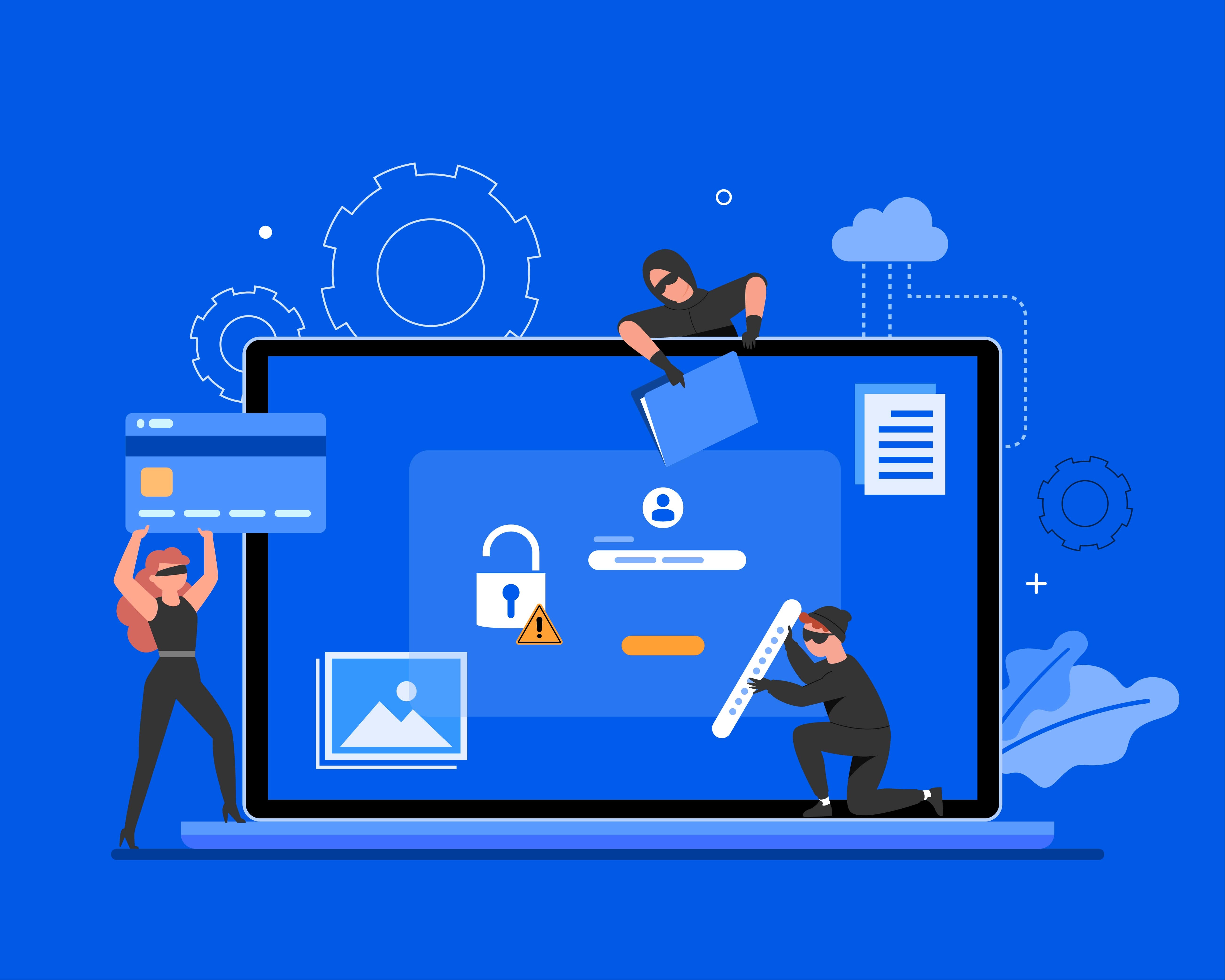How to Keep Your SiteLock Dashboard Green
The SiteLock Dashboard is designed to deliver a concise report of your website security status at-a-glance. We’ve incorporated a color-coded light system that is so easy to understand; your eyes won’t need more than two tenths of a second to discern the color of your SiteLock status light. If you’re not familiar with the definitions of the three traffic light settings, I sometimes like to explain these using what I call the beach martini rule. I tend to picture our customers relaxing on the beach, unwinding and sipping a martini because they know SiteLock has their back. At about the point where it’s a good time to reapply your sunscreen, you also take a quick glance at your site status before sinking back into your lounge chair.

Green – The coast is clear, no action is required at this time. Re-apply your sunscreen and order yourself another martini.

Yellow – Action is required to resolve a non-critical item. When you’re done soaking up the rays for the day, go ahead and take a look at what needs your attention.

Red – Action is required on a critical item. Let’s go ahead and set that martini down and take a look at what’s going on.

While the green light is pretty self-explanatory, the yellow light can mean that either some configuration is required, or that a scan operation is pending. Seeing the red light means that either there is a critical error with one of the scans, or that we’ve found something bad, like malware of a website vulnerability. When you see that red light, much like a traffic light, it means to stop and address the issue.
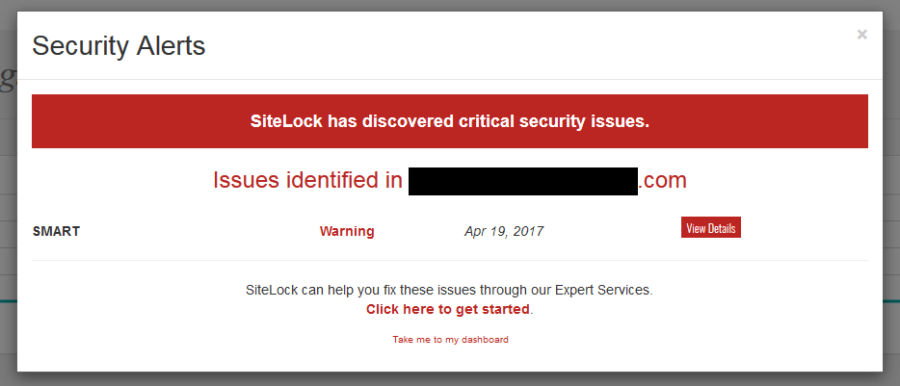
Figure 1: Security Alerts pop-up warning.
A critical alert may be warning you that malware or a vulnerability has been discovered on your website. The SMART Scan and Malware Scan sections of your dashboard pertain to malware-related areas of concerns, while the XSS Scan, SQLi Scan, Application Scan, and TrueCode reference vulnerability concerns. Each of the SiteLock Dashboard product bubbles follow the same uniform green, yellow, and red color scheme.
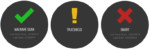
Figure 2: Product bubbles with statuses.
Yellow Alerts
As I mentioned, there are generally two reasons why a product may be coded yellow.
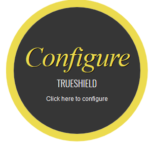
Some products require configuration before they are fully functional. For example, TrueShield requires DNS changes to be made, and SMART requires FTP or SSH credentials in order to connect to your website. Click the product bubble to be directed on how to complete the setup for the product.
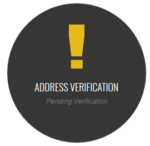
Some products or features may require more time to complete their tasks, and will be listed as pending until completion. For example, we send you a letter containing a unique code for address verification, so this item will be listed as pending until you’ve received the letter through traditional mail and input the code into your dashboard.
Red Alerts
Unlike yellow-coded alert items, red-coded items require immediate attention. Again, there are generally two cases for these critical alerts.
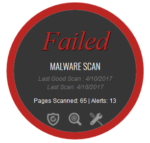
When a SiteLock scanner locates malware you are immediately alerted. You can click through the product bubble for more details on the discovery. Within the product page, you will find details such as the location of the malware or vulnerability we’ve identified. If you are unable to remediate the issue yourself, call the SiteLock experts at 855.378.6200 for help.
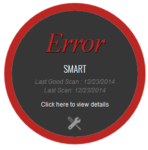
Some products like SMART and INFINITY require regular access to your website through SSH or FTP. When we are unable to establish a connection and therefore can not scan your website through these products, you are immediately alerted. Verify the connection details used in the product and ensure that the connection is not being blocked by your web server to resolve this issue.
By addressing any alerts that you encounter in a timely fashion, you’ll be able to keep your SiteLock Dashboard green and clear of issues. For more information on how to use your SiteLock Dashboard, please feel free to reach out to our 24/7 US-based phone support team at 855.378.6200.