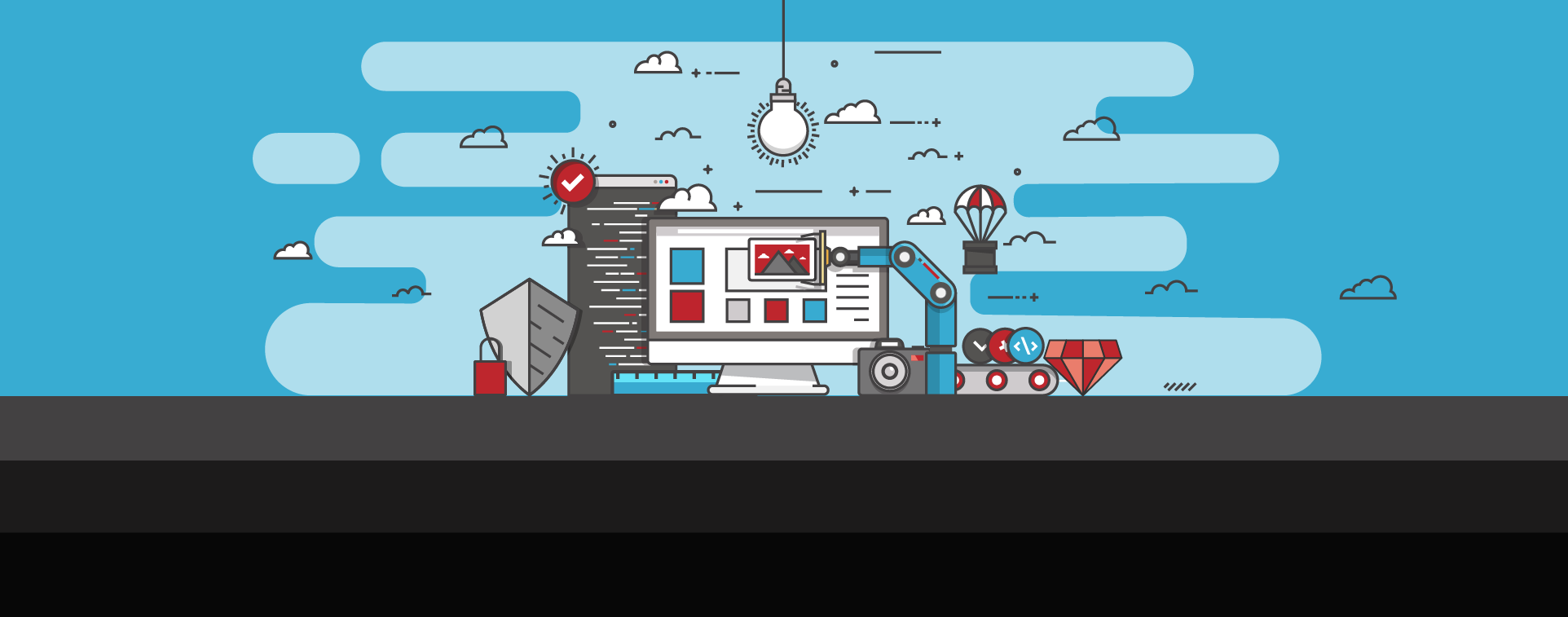Signs a Website Has Been Hacked with Malware & How to Fix It
Malware is a word that strikes fear into the heart of website owners. Even those who don't fully understand what malware is are well aware that it's a big problem. From damaging your SEO to slowing down your website's performance to harming customer trust, there are many negative consequences you can encounter when your site is infected with malware.
To make matters worse, small businesses and WordPress sites are frequent targets of malware, often due more to poor security than anything else. Security vulnerabilities like outdated plugins, poor password hygiene, and open backdoors make these sites a prime target for hackers.
The good news is that it's relatively affordable and easy for small business owners to shore up their defenses and prevent website hacks. And, if your site is already infected with malware, there are simple steps to fix the problem as well. Let’s go over all the common signs that a website has been hacked with malware, how to remove it, and how to keep it from happening again.
Visual and functional red flags
Sometimes, the signs a website has been hacked are obvious. If you notice any of these visual or functional red flags, you more than likely have a malware problem:
Homepage is defaced: Defacement is often a hacker’s way of sending a message or showing off. If your homepage suddenly displays content you didn't create (such as offensive images or political messages), then your site has likely been defaced.
Redirects to unfamiliar websites: Hackers will sometimes redirect the links on a website so that they lead to other places like adult websites, scams, or phishing pages.
Unwanted pop-ups or ads: Pop-ups or banner ads appearing without your knowledge are a major red flag. These can be used to spread malware to visitors or fraudulently collect their personal information.
Site freezes, loads slowly, or times out: Malicious code can often cause a drop in website performance, leading to issues like slow loading times and frozen screens.
Browser warnings: Seeing warnings like “Deceptive Site Ahead” or “This site may be hacked” on Chrome or other browsers almost always means your site has been flagged for malware.
Hosting provider suspends your site: Some hosts will disable or suspend infected sites to prevent broader damage, especially if phishing or spam is detected.
Backend and technical clues
If you dig into your content management system (CMS), server, or file manager, you might notice some of these more technical signs of an attack:
Unfamiliar files or scripts: Check your directories via FTP or cPanel for new or unfamiliar files, especially ones with random names or suspicious code.
Core files are corrupted: Hackers will often alter key files like index.php, .htaccess, or wp-config.php.
Security plugins are missing or disabled: To prevent website owners from noticing their intrusion, hackers will often disable or delete the site's security plugins.
New plugins or themes added: If you notice any new plugins or themes that you didn't add yourself, these could have been added by a hacker to introduce a backdoor into your website.
Unknown users in your CMS: Check your admin panel to see if there are any strange accounts with elevated permissions that have been added.
Locked out of admin access: If you suddenly aren't able to log in to your admin account, it could be because the credentials have been changed.
Hosting alerts on spikes or resource usage: A surge in traffic or CPU usage may signal a botnet using your site, or could also mean that a DDoS attack is underway.
File permissions altered: Hackers will often change a website's file permissions so it's easier for them to control or re-enter your system.
SEO and traffic warning signs
Malware doesn’t just break your site—it can also sabotage your SEO. Here are some SEO and traffic red flags that often mean you've been hacked:
Google blacklist: If Google detects malware on your website, your domain may be blacklisted. Check your status immediately if you suspect a problem.
Search Console malware alerts: If you're using Google Search Console, check for any warnings about malware, spammy content, or security issues.
Sudden SEO or traffic drops: A sharp fall in traffic often points to an underlying problem with your website and may indicate your site has been flagged or penalized.
Weird keywords in search results: Strange search snippets like “cheap Viagra” or Japanese characters could point to cloaked spam content on your site.
Spammy backlinks or hidden pages: Google indexing hidden or spam-filled pages on your site is another clear sign of compromise.
Unusual website behavior
Along with everything we've covered so far, hacks can manifest in a variety of other strange ways, including signs such as:
Your site sends spam: If your domain is sending phishing emails or spam, it's likely infected with a mailer script.
User complaints: Sometimes, your users will be the first to notice malware-related issues on your website. If you start getting complaints about odd pages, fake logins, or scams on your site, it's worth investigating.
Suspicious API activity: Check your code or logs for unknown third-party connections or API calls you didn’t authorize.
Brute-force login attempts: Logs filled with failed login attempts from unknown IPs are a strong indicator that someone is trying to force their way in.
Antivirus alerts: If you're getting alerts from your antivirus software when you visit your own website, it's a bad sign.
How to fix a hacked website
If you're noticing signs that your website has been hacked with malware, it's important to act quickly. Here's the step-by-step process you should follow to fix the problem and limit its damage:
Step 1: Confirm the hack
Start by confirming whether or not your site is actually infected with malware by running a free malware scan. You can also use FTP or your hosting file manager to inspect recent changes and check Google Search Console for flagged issues.
Step 2: Remove malware
If you discover malware on your website, you need to get it removed as quickly as possible. You can use automated malware removal tools or work with a malware removal service such as SiteLock 911 for faster and more secure cleanup.
Step 3: Restore site access and clean files
Once you've successfully removed any malware from your site, restore it from a clean backup using a tool like SiteLock's automated backup solution to fix any remaining issues caused by the hack. Be sure to also remove any rogue users, reset all your login credentials with strong passwords, and patch known vulnerabilities with tools like SiteLock’s CMS patching system.
Step 4: Recover reputation
The reputational damage that comes from website hacks is often their most lasting consequence, but there are steps you can take to fix the damage. If you've been blacklisted, submit your site to Google for reconsideration. You should also inform your web host and any infected users to get out in front of the issue.
How to prevent future hacks
When it comes to malware and website hacks, proactive prevention is much better than fixing issues as they arise. Here are some simple ways to strengthen your website's defenses and prevent future hacks:
Use a Web Application Firewall (WAF) to block suspicious traffic on your site.
Enable two-factor authentication for all logins.
Restrict admin rights and enforce strong password policies.
Schedule routine vulnerability and malware scans.
Regularly update your CMS, plugins, and themes. Outdated software is a major vulnerability.
Choose a hosting provider that prioritizes security, and avoid shared hosting if your site handles sensitive data.
Get ongoing website protection with SiteLock
Malware creates a lot of nightmares for website owners, but thanks to tools like SiteLock, removing and preventing it is a lot easier than many realize. With SiteLock's comprehensive website security packages and tailored solutions for WordPress, e-commerce, and small businesses, you can keep your site secure and prevent any future issues.