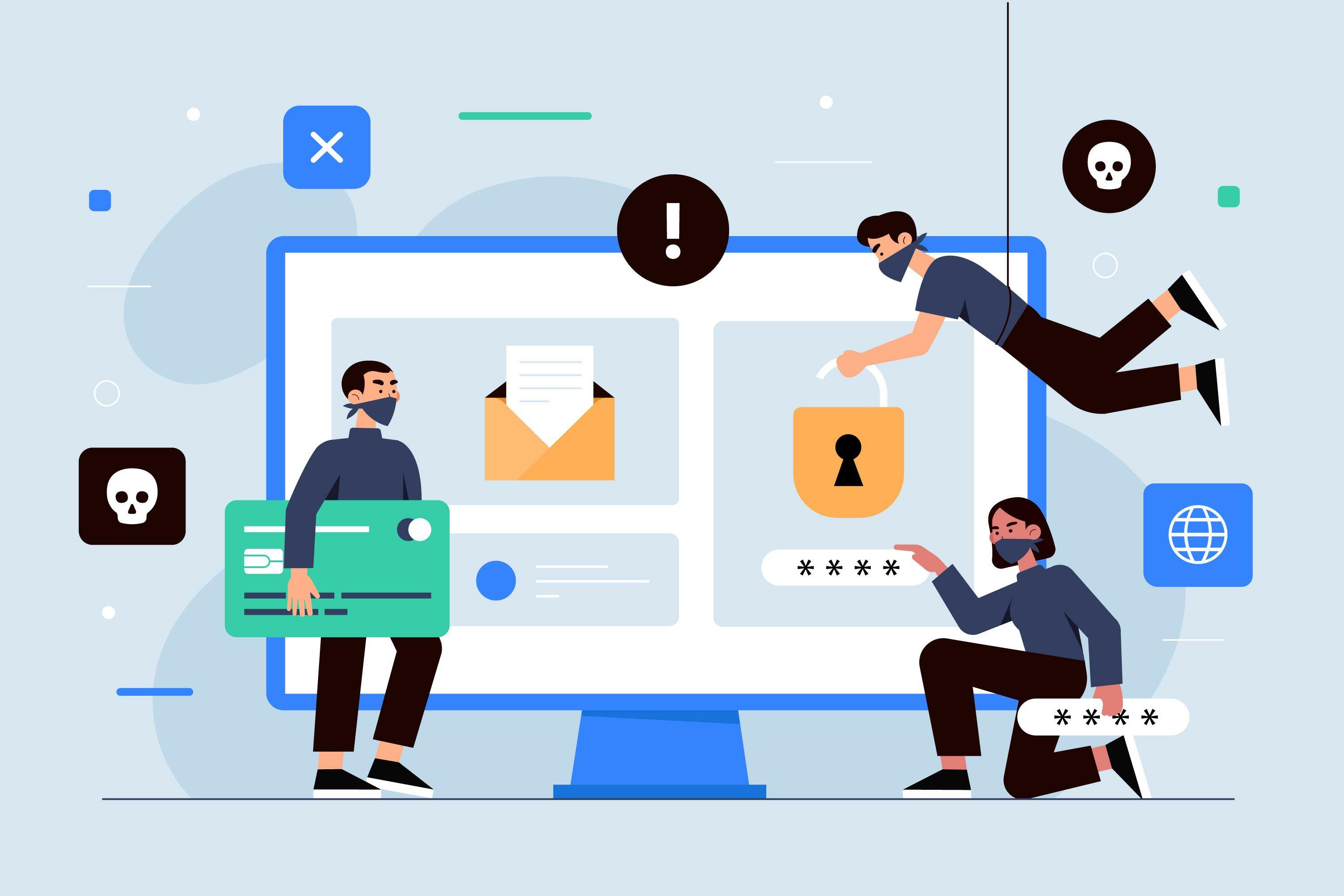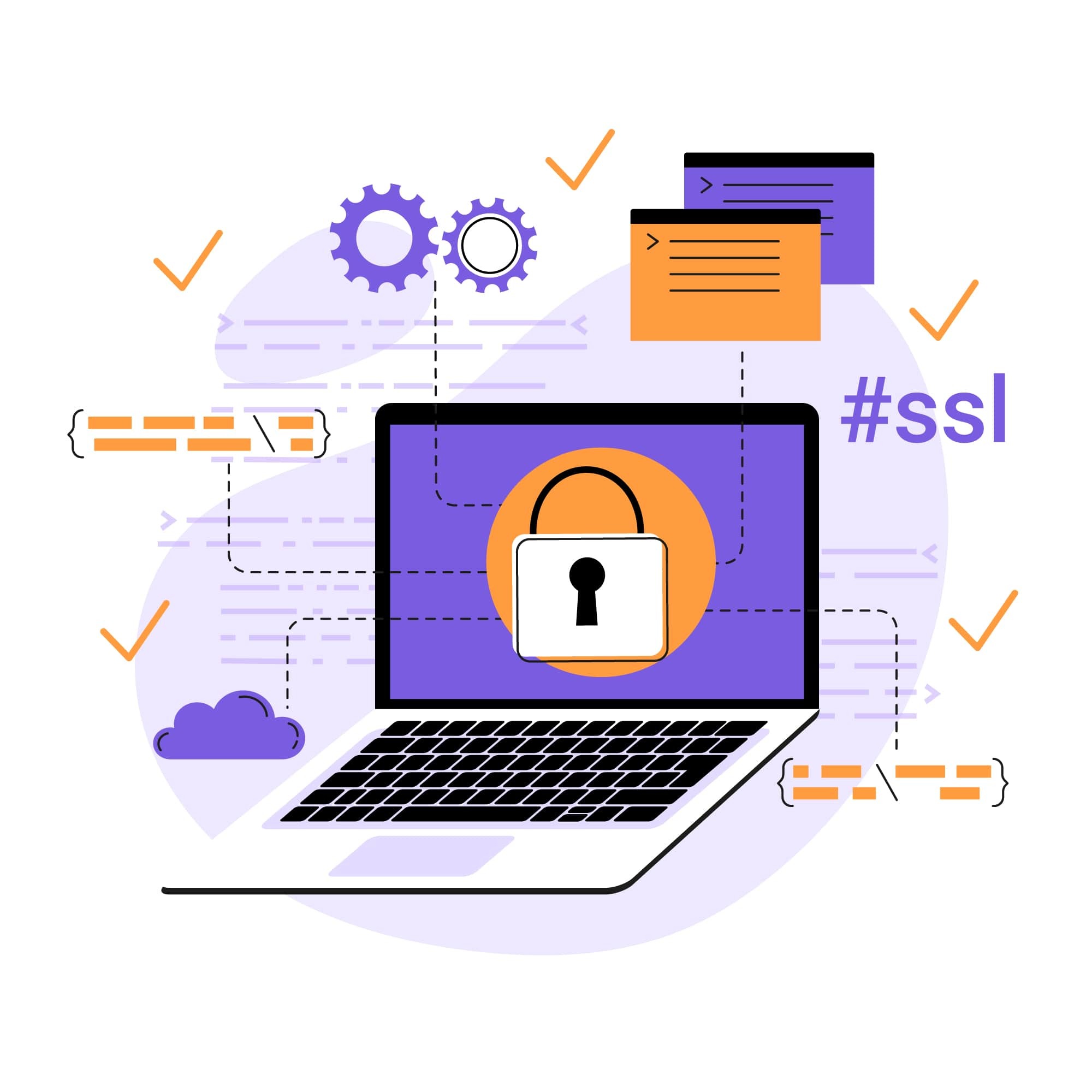What Is a 502 Bad Gateway Error & How to Fix It?
Website reliability is a paramount priority for business owners, and avoiding common errors that can disrupt website functionality is a key place to start. 500 errors, in particular, can often render a website inoperable, resulting in consequences such as poor user experience, damage to search engine optimization (SEO) rankings, and a lot more.
If you want your website pages to always load and function properly, preventing 500 errors (and 502 Bad Gateway errors in particular) is essential. To help you get started, we’ll cover everything you need to know about 502 errors, including what they are, what causes them, and how they can be fixed and prevented.
Understanding the 502 Bad Gateway error
A 502 Bad Gateway error is an HTTP status code that tells you there’s a problem with a server acting as a gateway or proxy. Encountering this error means that the server received an invalid response from an upstream server while attempting to fulfill a request. In other words, it means that the proxy server wasn’t able to connect to the backend server and retrieve the requested resource.
There are many different variations of this error message; here are some of the ones you are likely to see if you experience a 502 Bad Gateway error:
- “502 Bad Gateway”
- “Error 502”
- “HTTP Error 502 – Bad Gateway”
- “502 Service Temporarily Overloaded”
- “502 Proxy Error”
- A blank white screen
- “502 Server Error”
- “HTTP 502”
- “Temporary Error (502)”
- “502. That’s an error”
- “502 bad gateway Cloudflare”
- “Bad Gateway”
Common causes
There are quite a few different things that can cause a 502 error. One of the most common causes is server overload, as servers that are overloaded with too many requests often struggle to connect to backend servers. Other common causes of 502 errors include:
- Network issues
- A backend server that is down or experiencing issues
- Timeout issues caused by a gateway server that takes too long to establish a connection or a backend server that takes too long to respond
- Misconfigured proxy settings
Troubleshooting 502 errors
502 errors can have many different causes, which means that there are many different steps to troubleshoot them. If you encounter a 502 Bad Gateway error, here are the steps you should take to fix it:
Reload the page
You should always try the simplest solution first when attempting to troubleshoot any issue, and simply reloading the web page will often fix 502 errors. If the server issue causing the error is due to server overload at the time of the request, the issue will typically be resolved by the time you reload the page.
Clear browser cache
A lot of times, clearing your browser cache and cookies will eliminate any client-side issues that are causing a 502 error. The reason is that cached data can sometimes become corrupted or outdated, and this can lead to errors when loading web pages. By clearing your browser cache, you can ensure that you’re loading the most up-to-date version of the website.
Check DNS settings
Misconfigurations or outdated records in the DNS settings or DNS cache can cause 502 errors. Check your DNS settings and cache to make sure that the settings are properly configured and point to the correct IP address for the website.
Check plugins & extensions
Sometimes, plugins or extensions can conflict with website code or cause compatibility issues, which then lead to 502 errors. To check if this is the issue causing the error, you can temporarily disable your plugins and extensions and see if doing so resolves the 502 error.
Test the website
Testing your website on different browsers, different devices, and in incognito mode can help shed light on what is causing the 502 error. For example, if you receive a 502 error when attempting to load the page in Microsoft Edge but you don’t when you load it in Safari, then this likely indicates a browser-specific issue. Similarly, testing on different devices can help determine if the issue is isolated to a specific device or network.
Check error logs
Error logs can contain a lot of helpful information when it comes to identifying the root cause of a 502 error. By analyzing the detailed error messages these logs provide, you can learn more about the specific server-side issues that are causing the error. Error logs will often pinpoint the exact location of the problem as well, making it easier to troubleshoot and resolve.
Temporarily disable CDN & firewall
If you're using a Content Delivery Network (CDN) or firewall services, try temporarily disabling them to see if they are what’s causing the issue; in some cases, CDN or firewall configurations can interfere with the normal operation of the website—leading to errors when loading pages.
How to fix 502 errors
Depending on what you determine to be the cause of the 502 error, there are several different things you can do to fix it. This includes methods such as:
Fix server-side issues
Server-side issues are one of the most common causes of 502 errors. To fix them, here is what you should do: start by checking server logs for any errors or issues and adjusting the server’s configurations as needed. If the server is overloaded, consider optimizing server resources or upgrading your hosting plan to handle the increased traffic.
Adjust DNS settings
DNS-related issues are another common cause of 502 errors. To adjust your DNS settings, start by checking for any misconfigurations or outdated records. You’ll also ensure that your domain is properly configured and pointing to the correct IP address. If you need any assistance adjusting these settings, you can contact your hosting provider for help.
Reconfigure CDN & firewall
If you're using a Content Delivery Network (CDN) or firewall, try troubleshooting these services to make sure there are no misconfigurations in their settings that are causing the 502 error. Make sure there aren’t any rules or settings that are causing conflicts or blocking access to your website. You can also try temporarily disabling your CDN or firewall to confirm whether or not these services are actually causing the error.
Improve server performance
Optimizing server performance and capacity is one of the most effective ways to prevent 502 errors. This is especially true during times when you are dealing with high volumes of traffic or other resource-intensive operations. To improve server performance, consider implementing caching mechanisms, optimizing database queries, and upgrading server resources as needed. You can also use load testing tools to pinpoint any bottlenecks that are causing issues.
Audit plugins & extensions
Issues with plugins and extensions can often cause 502 errors, so, if all else fails, be sure to audit these plugins and extensions to look for any issues or conflicts. Update outdated plugins to the latest versions and deactivate plugins one at a time to determine which one is causing the 502 error. Test your website after each update or deactivation to see if the issue has been resolved.
How to prevent 502 errors
To prevent your users from encountering these errors, regular website maintenance and updates are essential.
Along with keeping your website and all of its plugins and extensions properly updated and maintained, there are several other methods you can use to prevent 502 errors. The first of these methods is to implement a Web Application Firewall (WAF) to help protect your website from malicious attacks and vulnerabilities. A WAF monitors incoming traffic and filters out potentially harmful requests, preventing them from reaching your web server and causing issues such as 502 errors.
A Content Delivery Network (CDN) is another service that can help prevent 502 errors. With a CDN, content is distributed across multiple servers located in different geographic regions. This reduces latency and ensures faster page load times for users worldwide while also helping prevent any single server from becoming overloaded.
Lastly, regularly patching vulnerabilities in your website's content management system (CMS) and plugins is vital for maintaining security and preventing errors, as these vulnerabilities can be exploited by hackers to compromise your website and trigger 502 errors. Thankfully, an automated vulnerability patching service such as the one offered by SiteLock can be used to keep your website updated and patched around the clock.
Need help maintaining your website?
Preventing 502 errors is key to optimizing your website’s performance and ensuring a positive user experience. By learning how to troubleshoot and fix 502 errors, you can resolve them promptly, while services such as those offered by SiteLock can help you prevent 502 errors from happening in the first place.
SiteLock works to monitor your website in real time, bolstering security and optimizing performance via solutions such as a CDN, a WAF, automated vulnerability patching, and more.
To learn more about these industry-leading services, be sure to check out our website security plan options. Or, feel free to contact us today to see how SiteLock can help you maintain and optimize your website!