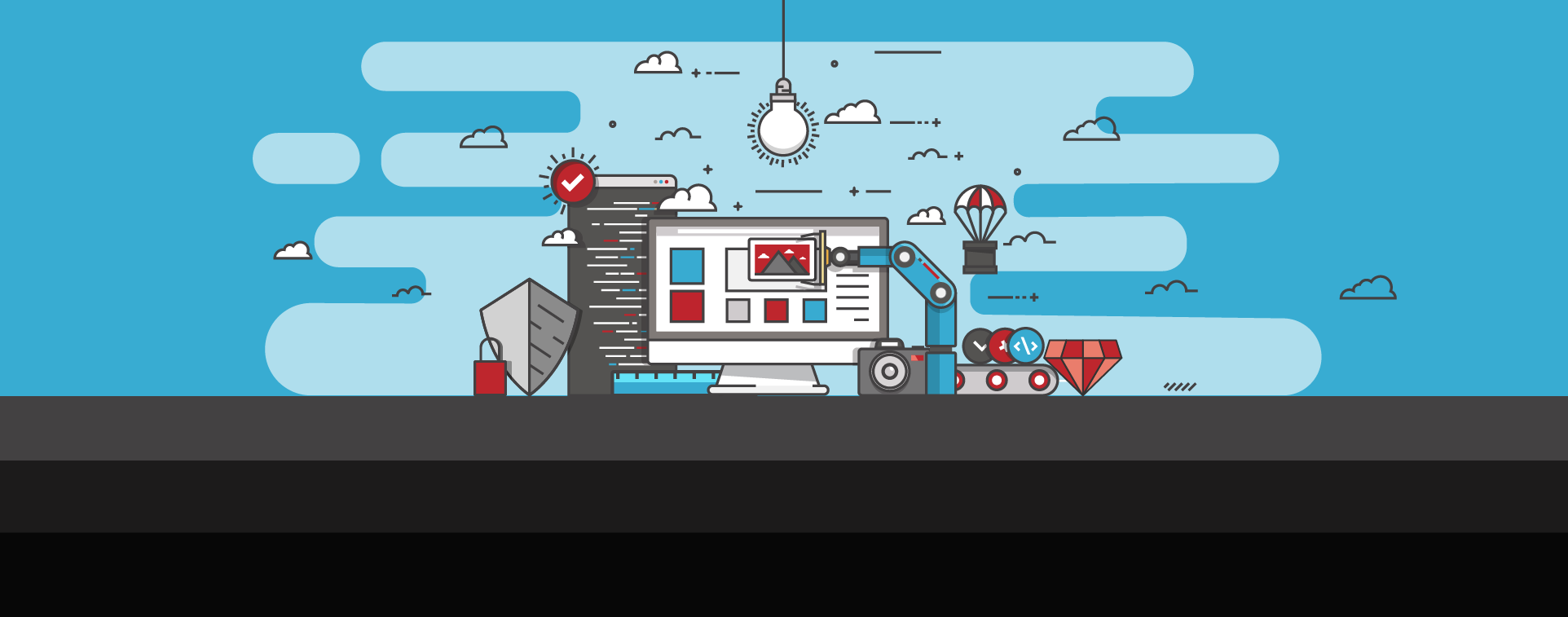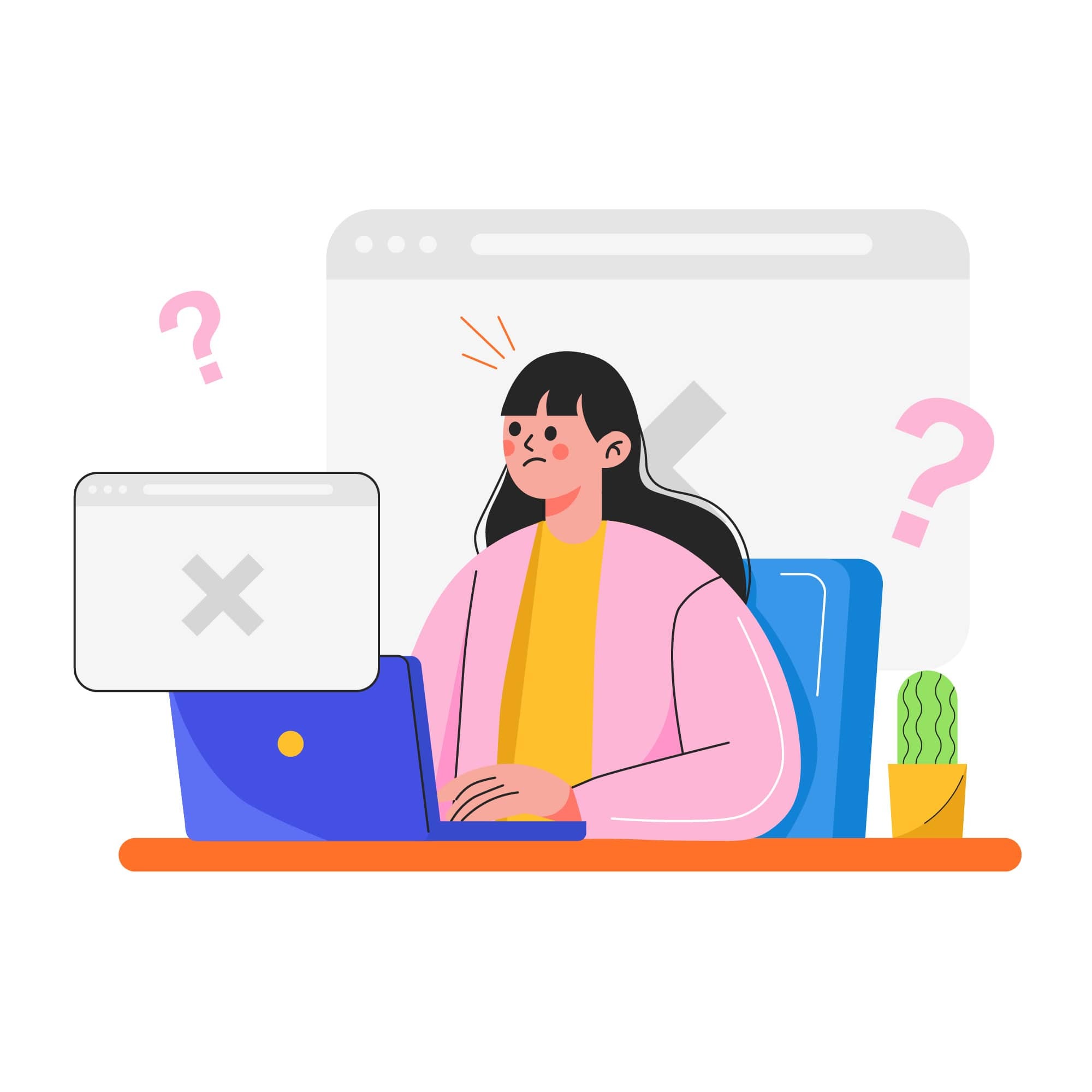
NET::ERR_CERT_DATE_INVALID Error: What It Means and How to Fix It
If you’ve ever tried visiting a website and encountered a warning that says NET::ERR_CERT_DATE_INVALID, you know how frustrating it can be. When this warning message appears in a user's browser, it typically stops them in their tracks, preventing them from accessing the site securely.
For website owners, a NET::ERR_CERT_DATE_INVALID error can be a much larger problem than just a technical nuisance; it's an error that can make potential customers question your website’s credibility and, in some cases, leave your site altogether.
In this article, we’ll break down what this error means, how to fix it, and several best practices to prevent it in the future.
Understanding the NET::ERR_CERT_DATE_INVALID error
NET::ERR_CERT_DATE_INVALID is a type of certificate error that occurs when the browser detects a problem with a website's SSL certificate, such as it being expired, issued for the wrong date, or not yet valid. To prevent potential security risks and data theft, the browser will block access to the website when this error occurs.
What is an SSL certificate?
To understand what causes NET::ERR_CERT_DATE_INVALID errors, it's first important to understand what an SSL certificate is. An SSL (Secure Sockets Layer) or TLS (Transport Layer Security) certificate authenticates your website and encrypts data exchanged between the browser and server. This prevents sensitive information (like credit card numbers, login credentials, or personal details) from being intercepted by bad actors.
SSL/TLS certificates are issued by trusted Certificate Authorities (CAs) after verifying domain ownership and, in some cases, the organization’s identity. Once installed, browsers validate the certificate on every connection to ensure it’s valid, unexpired, and issued by a trusted CA. Certificates expire after a set period, commonly 90 days to about 13 months depending on the provider and type. If a certificate expires without renewal, browsers will warn users that the site is not secure.
Why certificate dates matter
Browsers are strict about SSL certificate validity. An expired, revoked, or misconfigured certificate will immediately trigger errors like NET::ERR_CERT_DATE_INVALID.
Some of the most common causes include:
- Expired SSL/TLS certificate
- Incorrect server date or time
- Misconfigured DNS settings
- Certificate chain errors
It’s worth noting that visitors may sometimes see this error because their device clock is incorrect or they’re on a public Wi-Fi network with unusual security settings. However, as a site owner, your priority should always be maintaining certificate validity.
Other related SSL error codes include NET::ERR_CERT_COMMON_NAME_INVALID, which indicates domain mismatches.
How to fix the NET::ERR_CERT_DATE_INVALID error for site owners
If your visitors are encountering this error, here are the steps you should take to resolve it quickly:
1. Confirm your SSL certificate status
Start by checking whether your SSL certificate is expired, revoked, or improperly installed. In most browsers, you can click the icon located in the far left of the address bar and view certificate details. You can also use free testing tools from providers like Let’s Encrypt or services like Cloudflare to confirm SSL certificate validity.
2. Renew or reinstall your SSL certificate
If your certificate is expired, you should renew it right away through your certificate authority or hosting provider. Many providers offer one-click renewals or automatic renewals. If the certificate chain is broken or installation was incomplete, reinstall it to ensure all intermediate certificates are in place.
3. Verify DNS and hosting configuration
SSL certificates are tightly tied to domain names. If your DNS records (A, CNAME, etc.) don’t point to the correct server, browsers may reject the certificate. You can double-check your DNS records in your hosting dashboard or domain registrar. If in doubt, test using Google’s Public DNS (8.8.8.8 / 8.8.4.4) to eliminate local resolver issues.
4. Check your server’s date and time
A misconfigured server clock can make an otherwise valid certificate appear expired or not yet valid. To prevent this, make sure your server time and time zone are accurate. It's also a good idea to enable automatic time synchronization with an NTP (Network Time Protocol) server to automatically prevent any date/time discrepancies in the future.
5. Review firewall and hosting security settings
Sometimes SSL handshake failures are caused by misconfigured firewalls, proxies, or content delivery networks (CDNs). Check your Web Application Firewall (WAF) or hosting security settings, and make sure that they allow certificate validation traffic. If you’re using Cloudflare or a similar service, you'll want to confirm that SSL/TLS settings are correctly configured.
6. Scan for vulnerabilities or malware
Malicious code injections or redirects can often trigger SSL/TLS errors. To ensure there is no malware present on your site, be sure to regularly scan your website using security tools such as SiteLock's malware scanning service and malware removal service.
Advanced troubleshooting for persistent errors
If the basic fixes don’t work, here are additional steps you can take to fix a NET::ERR_CERT_DATE_INVALID error:
Review browser and system factors (for visitor reports)
Sometimes the problem lies with the visitor, not the server. Common visitor-side issues include:
- Incorrect device time and date
- Outdated browsers
- Overzealous antivirus software interfering with SSL validation
While you won't be able to fix these issues yourself, being aware of them helps you respond to visitor complaints.
Check certificate chain and TLS settings
Make sure your intermediate certificates are installed correctly. Without them, browsers may not trust your SSL. You should also review your server’s TLS settings. Disable outdated protocols like TLS 1.0/1.1 and ensure TLS 1.2 or TLS 1.3 are enabled.
Reset or reinstall SSL/TLS configurations
If issues persist, consider resetting or reinstalling the SSL certificate on your server. Examples include:
- Apache: Update your httpd.conf or ssl.conf file with the correct certificate paths.
- NGINX: Verify SSL directives in your server block and restart the service.
- WordPress hosting: Use your hosting panel to reinstall the SSL certificate and clear caching/CDN settings.
How to prevent NET::ERR_CERT_DATE_INVALID errors
The best way to protect your website and retain the trust of your visitors is to prevent SSL errors from ever occurring. Follow these proactive steps to keep your certificates valid and secure:
Use auto-renewal for SSL certificates
Most CAs and hosting providers now offer auto-renewal. By enabling this feature, you can ensure that your certificate never lapses.
Keep CMS and plugins updated
Outdated CMS platforms and their plugins can cause conflicts with certificates and introduce vulnerabilities, so it's important to keep them updated. SiteLock offers automated vulnerability patching services to keep your website secure at all times.
Monitor your site continuously
You can use automated monitoring tools to receive alerts before your SSL certificate expires and quickly identify vulnerabilities that could trigger SSL errors. Pair this with regular malware scans to ensure attackers don’t interfere with your SSL configurations.
Prevent website errors and downtime with SiteLock
SSL errors like NET::ERR_CERT_DATE_INVALID are just one piece of the website security puzzle. To prevent downtime and protect your visitors, it's essential to take a comprehensive, proactive approach.
SiteLock provides an all-in-one suite of security solutions designed to protect websites from every angle, including:
- Malware scanning and removal
- Firewall protection (to block malicious traffic)
- Automated patching for outdated CMS platforms
- SSL monitoring to alert you before certificates expire
Ready to start protecting your site and preventing costly errors? Explore SiteLock's solutions to learn more!