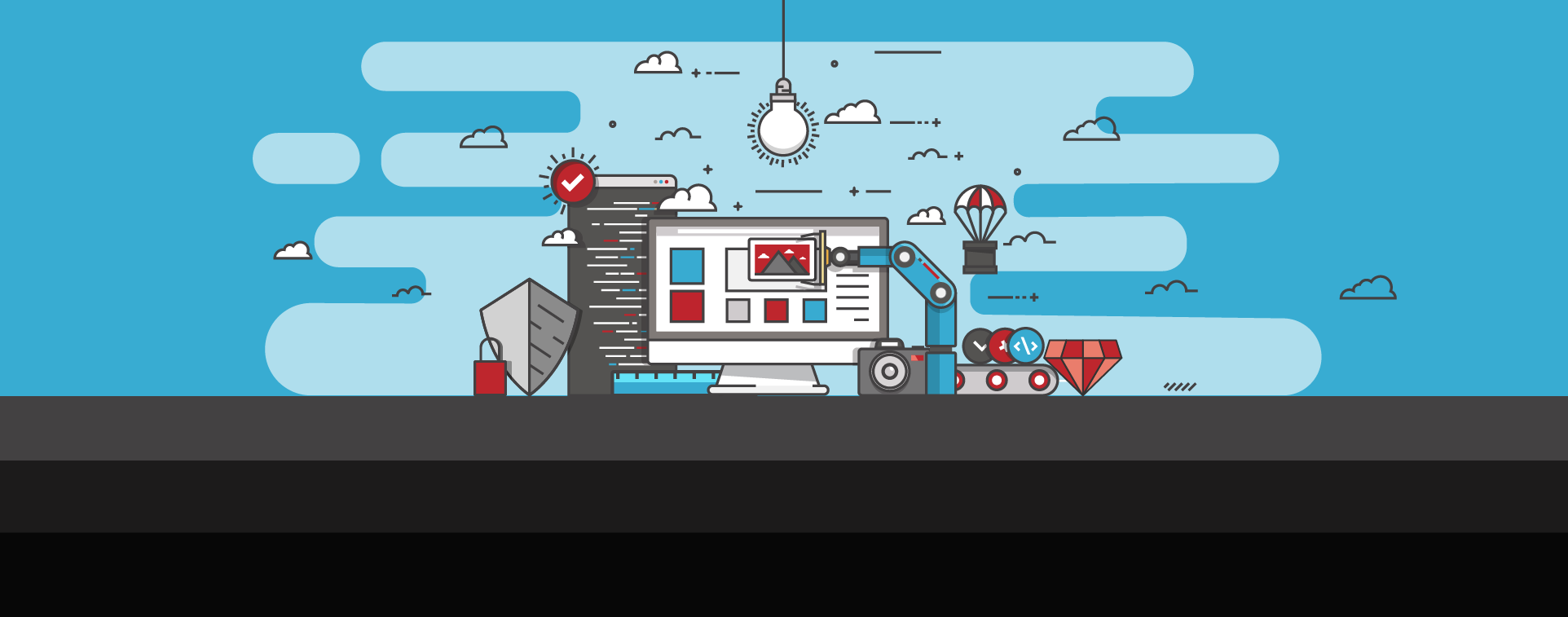HTTP 504 Gateway Timeout Error: What It Is & How To Fix It
500 Internal Server Errors are a class of issues that can prevent a web page from loading correctly. For website owners and developers, understanding their common causes and solutions helps keep sites running smoothly.
One of the most common subtypes is the 504 Gateway Timeout error, an HTTP 5xx status code that indicates a server-side problem. It happens when a gateway or proxy server waits too long for a response from an upstream server, and the request times out before any reply is received. To help maintain a smooth user experience and avoid site disruptions, this guide explains what a 504 Gateway Timeout error means, its typical causes, and the most effective ways to fix and prevent it.
What is a 504 Gateway Timeout error?
The 504 Gateway Timeout HTTP status code occurs when a gateway or proxy server receives a request but does not get a response from the upstream server within the time limit set by the gateway. This delay causes the gateway to return a timeout message rather than the requested page.
Although the wording may differ, all variations of a 504 error point to the same underlying issue: a gateway waiting for an upstream server that failed to respond in time. Common variations include:
- 504 Gateway Timeout (general)
- 504 Gateway Timeout NGINX
- 504 Gateway Timeout Apache
- 504 Gateway Timeout Cloudflare
SEO and user experience impact
504 errors can have costly consequences if they’re not addressed. Because a 504 is an HTTP 5xx server-side status code, search engines treat it as a temporary failure. When Google’s crawlers cannot reach a page due to a 504, it can interfere with indexing and ranking, hurting SEO visibility and traffic.
Beyond search performance and SEO rankings, 504 errors can also damage the user experience on your website. No one wants to see an error page when trying to access content. Even short periods of downtime can frustrate visitors, interrupt transactions, and increase bounce rates. Slow or unreliable responses during peak traffic may cause customers to abandon purchases or stop engaging altogether.
Having an unreliable website is something that can end up hurting your brand’s reputation. Frequent 504 errors signal poor maintenance or server performance, which can discourage return visits and push users toward competitors. Addressing the underlying causes quickly protects both search visibility and customer trust.
Common causes
So, what is it that causes a 504 error? Timeouts may result from overloaded servers, network interruptions, or site-level delays, and the same symptom can stem from very different problems. Because these issues often overlap, pinpointing the exact trigger usually requires checking both infrastructure and application layers.
Some possible causes of the 504 error code include:
Server-side issues
- Server overload from high traffic or resource-heavy processes.
- Connectivity problems between the gateway and the upstream server.
- Slow database queries or PHP execution limits preventing timely responses.
- Load-balancing misconfigurations or stalled background services in clustered environments.
Network-related issues
- Strict firewall or router rules that delay or block legitimate traffic.
- DNS resolution failures or outdated DNS records.
- Routing congestion between data centers.
- Misconfigured content delivery networks (CDNs) or proxy services interrupting communication.
Website-specific issues
- Heavy third-party integrations or inefficient custom code that slows responses.
- Plugins that trigger long-running database queries.
- Poorly optimized themes affecting performance.
- Misconfigured CDN settings that disrupt content delivery.
How to fix 504 Gateway Timeout errors
Because there can be multiple causes of a 504 error, the right solution depends on where the delay occurs in the chain of servers and network connections.
Website owners should begin with the same simple steps any visitor can try to rule out temporary glitches, then move into deeper checks if the problem persists. Working through each stage in order helps narrow down the issue and avoid unnecessary changes while gathering clues from server logs and resource reports.
Refresh the web page
You should always try the easiest remedy first. Many 504 errors are temporary network glitches that clear on their own. Pressing Ctrl + F5 (Cmd + Shift + R on Mac) forces a hard refresh, bypassing cached content.
Clear browser cache and cookies
Outdated or corrupted cache files can interfere with new requests and trigger false timeout messages. Clear your browser cache and cookies, then reload the page to see if the error resolves.
Try a different browser or device
Sometimes the issue is limited to a specific browser, extension, or device. Testing the page from another browser, an incognito window, or a different device helps confirm whether the problem is client-side or truly server-side.
Wait and try again later
If the upstream server is overloaded or under maintenance, no amount of local troubleshooting will help. Give the site a short break and revisit it after a few minutes to see if the server recovers on its own.
Restart network devices
Restart your modem, router, and any other networking equipment to restore a clean connection. This step resolves many network-related issues such as temporary routing errors or stale IP assignments that can contribute to a timeout.
Check proxy settings
Incorrect proxy settings can often lead to communication errors with the web server, resulting in a 504 error. Verify that your browser or network configuration uses the correct proxy or disable the proxy entirely to test if it is causing the delay.
Check for DNS issues
To prevent 504 errors, your domain’s DNS records need to be correctly configured and propagated. You can troubleshoot DNS issues by using a tool such as dig or nslookup to confirm that your domain name resolves to the correct IP address and that DNS changes have fully propagated.
Check server resource usage and error logs
Monitoring resource usage and reviewing your server error logs can provide you with a lot of detailed information about the 504 error. Look for spikes in CPU or memory usage, slow database queries, or long-running background tasks that may be overloading the upstream server. If you use a load balancer, review timeout thresholds and distribution rules to ensure proper traffic handling. When demand consistently exceeds capacity, consider increasing server resources or upgrading your hosting plan to handle higher traffic loads.
Disable CDN temporarily
We’ve already mentioned how CDN misconfigurations or network disruptions can sometimes lead to communication issues with the origin server. To see if an issue with your CDN is what’s causing the gateway timeout error, try temporarily disabling the CDN. If this resolves the error, then you’ll need to check your CDN’s configuration settings to see if you can pinpoint the problem.
Check for spam, bots, or DDoS attacks
Malicious or illegitimate traffic such as spam, bots, or DDoS attacks can overwhelm websites and cause a 504 error. To prevent DDoS attacks and spam/bot traffic from overloading your servers, it is important to implement robust security measures designed to monitor and filter incoming traffic.
Repair corrupt database
If your site relies on a database backend, corruption or inefficiency can delay responses. Repair damaged tables, remove excess data, and optimize queries for faster performance.
Check site plugins and themes
If you’ve got a WordPress website and recently installed any plugins or themes, try disabling or removing them to see if they’re the culprit. You should also update all of your existing plugins/themes to their latest versions, as outdated software is a very common cause of glitches, errors, and cyber attacks.
Check firewall settings
Network firewalls are designed to filter incoming and outgoing traffic, but overly strict rules can block legitimate connections between servers. Check your firewall’s rules and adjust them as necessary to allow valid traffic through.
Contact hosting provider
If nothing else works, you should contact your hosting provider for additional assistance. Hosting support can check upstream servers, adjust timeout settings, and provide insight into errors visible only in server logs.
Preventing future occurrences
Knowing how to fix 504 errors is important, but avoiding them altogether saves far more time and protects user trust.
Start by setting up continuous monitoring of server health, application performance, and network traffic so potential issues are detected before they affect visitors. Regular maintenance tasks, such as clearing old logs, rotating backups, and reviewing server logs for warning signs, help catch small delays before they trigger a timeout.
Keep all software, plugins, and themes up to date. Vendors release security patches and performance improvements frequently, and applying them promptly reduces the risk of upstream delays. At the same time, review load balancer configurations, timeout thresholds, and firewall rules to ensure they align with current traffic patterns and resource needs.
You can also leverage performance optimization techniques such as caching, code minification, and CDN usage to improve your website’s overall performance and prevent error-causing issues like server overload. Monitoring traffic patterns and scaling resources proactively during peak demand is another effective way to avoid overloads that trigger 504 errors.
Finally, conduct periodic audits of server configurations, DNS records, and network infrastructure. These reviews help identify and address potential problems before they turn into service disruptions.
By combining these practices, you create a more stable environment where 504 errors are far less likely to appear, even during periods of high demand.
504 Gateway Timeout vs 502 Bad Gateway
A 504 Gateway Timeout error is often mistaken for a 502 Bad Gateway error, but they indicate different problems within the HTTP 5xx family of server-side codes. Both occur when a gateway or proxy sits between a browser and an upstream server, yet the type of failure they report is not the same.
A 504 error happens when the gateway or proxy waits for a response from the upstream server and no reply arrives before the set time limit expires. The request is valid, but the upstream server is too slow or unresponsive, so the gateway returns a timeout message instead of the expected web page.
A 502 occurs when the gateway does receive a response, but that response is invalid, corrupted, or incomplete. This might happen if the upstream server crashes mid-request or sends data that the gateway cannot interpret.
Understanding this distinction helps administrators troubleshoot more effectively: a 504 points to delays or unresponsiveness from the upstream server, while a 502 points to issues with the validity or quality of its response.
Avoid 504 errors with SiteLock's website maintenance solutions
Fixing and preventing 504 errors is critical for keeping your website reliable, user-friendly, and search-engine friendly. When these errors do occur, a quick response and thorough troubleshooting help minimize disruption.
You can also reduce the risk of 504 errors by strengthening your site’s overall security and performance. SiteLock makes this simple with comprehensive website protection plans that include malware scanning and removal, automated vulnerability patching, CDN services, and more, helping you keep your site fast, secure, and accessible.