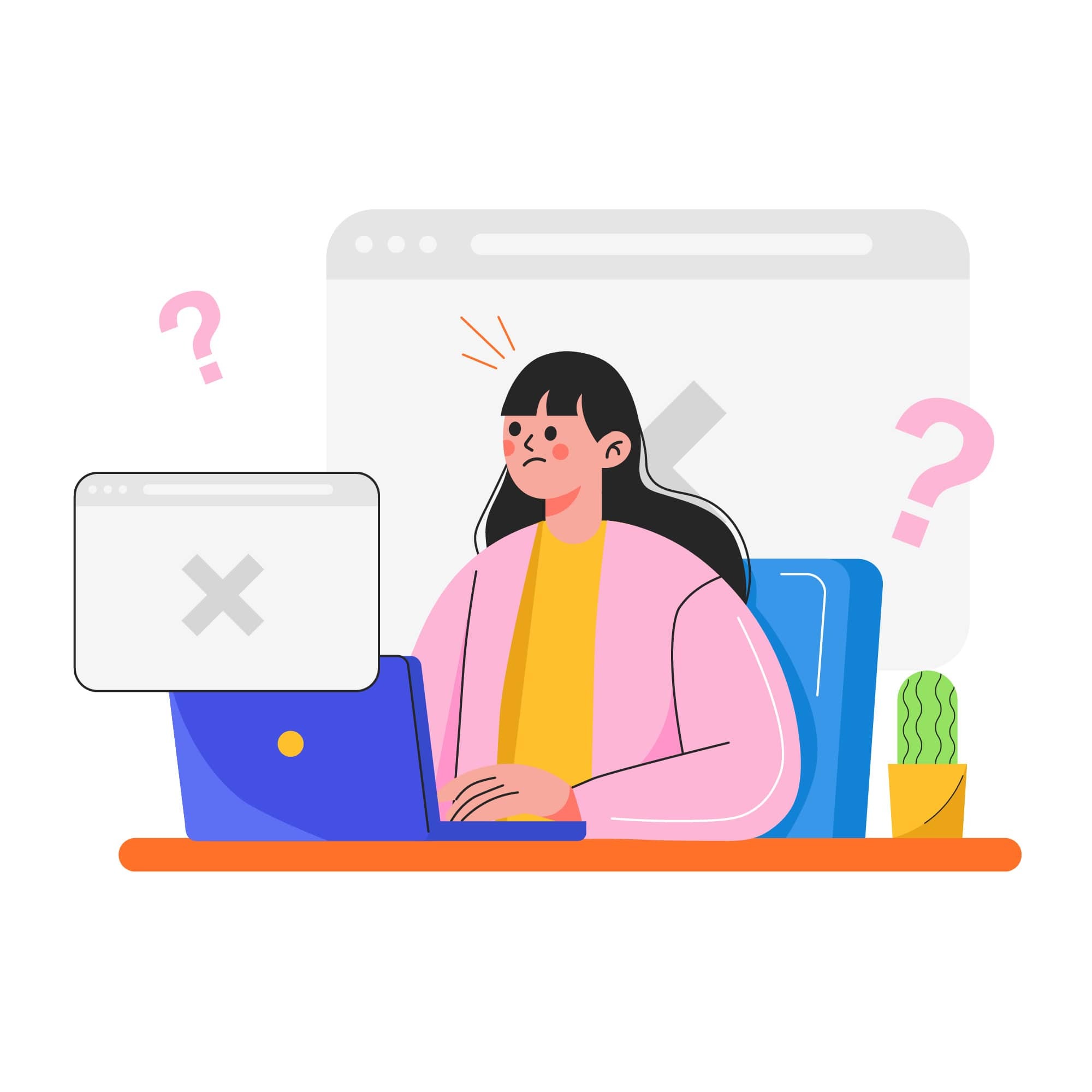Website Logging: How to Check Website Logs & Why They’re Crucial for Businesses
In today's fast-paced digital world, website logging has become an essential part of website management and cybersecurity. Website security is not a luxury but a necessity, as website logs continuously record key events and user activities that help identify issues before they escalate.
Every day, countless businesses have to grapple with cyber threats ranging from malware and phishing scams to DDoS attacks and ransomware. Without reliable website logging in place, many of these threats can go unnoticed until they cause significant damage.
For businesses, the stakes are high. A security breach can result in compromised sensitive information and customer data, which in turn can wreak havoc on your hard-earned reputation and impact long-term trust with your customers.
So how do you fortify your website against these potential threats? One effective strategy is to regularly check your website logs. Analyzing web logs helps you monitor website performance, detect errors, and spot suspicious activity quickly. Your site logs are a treasure trove of information if you know where to look.
In this guide, we'll walk you through the process of examining your website logs and show you why website logging is vital for performance monitoring, security, and overall site health.
What are website and server logs?
Website logging involves recording every significant event that takes place on your website. Website logs (or web logs) are detailed records of all those events, providing visibility into how visitors interact with your site. Every time a user visits a page, downloads a file, or clicks a link, that activity is captured by your site’s logging system and stored for later analysis.
These activities could range from downloading a file or printing a page to simply clicking on a link. Web logs are incredibly important in understanding the nature of your site’s traffic, helping you discern user behavior and identify any potential issues early on.
Server logs, on the other hand, are records produced by your server, chronicling information about the system and the network. This includes details about requests processed by the server, system errors, the status of network connections, and security incidents.
Even though both of these log types may seem similar at first glance, they serve different purposes within the broader process of website logging.
While website logs focus on a user’s interaction with your site, web server logs record how the server responds to those interactions and help diagnose backend issues. If we place them on a hierarchy, you can think of server logs as being on a lower level than website logs.
Understanding both types of logs provides a complete picture of your site’s health, from front-end user activity to back-end server operations, ensuring you can monitor performance, identify threats, and maintain reliable uptime.
Why are logs important for businesses?
Logs give businesses in-depth information about how users are interacting with their websites, providing direct insights into user behavior, performance metrics, possible issues, and potential security threats. They’re a critical component of website logging, allowing teams to analyze web logs for trends, issues, and threats that could affect performance or reputation.
Here are just a few additional reasons why businesses need website logs:
- Tracking website traffic and user behavior: Website logs record every interaction users have on your site. This data offers a clear view of user activity, such as pages viewed, time spent on site, and actions taken. A business can then use this information to enhance the user experience and increase conversion rates.
- Identifying popular content and pages: Logs can reveal popular content and what content or pages are most visited by users. This information can help organizations discover what resonates with an audience and refine content strategies for better engagement.
- Monitoring website performance and uptime: Logs help assess the overall health of your website. They record server response times, latency, load speeds, and downtime. Regular log analysis helps monitor website performance and uptime, ultimately ensuring a smooth browsing experience for users.
- Analyzing referrer data and marketing campaigns: Logs capture details about traffic sources (organic, paid, referral, or direct). Businesses can analyze these logs to understand campaign effectiveness and return on investment, reallocating resources to channels that perform best.
- Detecting and troubleshooting errors and issues: Website logs record every action, including errors. These errors, whether they relate to page loading, broken links, or server issues, can be identified and troubleshooted swiftly with regular log analysis. It helps in reducing potential downtime and improving the user experience. This proactive approach reduces downtime and prevents recurring technical problems.
- Enhancing website security and identifying potential attacks: Security incidents, such as hacking attempts, DDoS attacks, or unauthorized access, can be detected through website logs. By monitoring these logs regularly, businesses can identify potential threats or breaches and take prompt action to maintain site security.
- Auditing and compliance tracking: Logs act as verifiable records of system and user activity, supporting compliance with frameworks like PCI DSS, HIPAA, and GDPR. Maintaining a secure audit trail helps demonstrate accountability and meet legal obligations.
- Debugging and development support: Developers rely on logs to trace code behavior, identify bugs, and verify deployments during site updates or software changes. This makes logs invaluable in DevOps workflows where performance, stability, and reliability are key.
- Performance and bottleneck analysis: Log data reveals how your infrastructure handles load under different conditions. By identifying performance bottlenecks, teams can optimize response times, eliminate inefficiencies, and improve user experience.
- SEO and user experience optimization: Logs provide insight into how search engines crawl your site and how visitors move between pages. Reviewing this data helps improve technical SEO, page performance, and site architecture.
- Retention and historical trend analysis: Having a defined log retention period allows businesses to spot long-term issues, compare performance across time periods, and maintain consistent documentation for audits or incident investigations.
- Access and permission auditing: Logs capture user ID activity, access controls, and permission changes. Monitoring these entries helps ensure that only authorized users make critical updates or access sensitive areas of the site.
Understanding website logs
Website logs can be thought of as very detailed “diaries,” diligently writing down every event that occurs on your website. Each log entry represents a digital footprint, helping you reconstruct exactly what happened at any given time.
These logs capture data, including each user's IP address, request methods, response codes, URLs accessed, and timestamps. They can also point out any errors that crop up, providing invaluable insights for website owners and administrators. When you regularly analyze web logs, you gain visibility into traffic trends, performance bottlenecks, and potential security incidents before they escalate.
How website logging works
Website logging is the process of generating, storing, and managing log files that document every event happening across your website and server. Each time a user loads a page or submits a form, that interaction is captured by a logging framework and written to a file or centralized system for future analysis.
- How logs are generated: Most web servers, such as Apache and NGINX, automatically record access and error data. These frameworks let administrators define what details to include, such as the IP address, HTTP method, response status, and time of request. Application-level logging can also be added by developers to capture deeper events like API calls or form submissions.
- Where logs are stored: Logs are typically stored in server directories (like /var/log/) or within a cloud-based log management solution. Centralized storage allows teams to aggregate, filter, and analyze logs across multiple environments in one place.
- Log formatting and readability: Modern logging systems often use structured formats like JSON, which make data easier to parse and analyze. This consistency improves searchability across tools such as Grafana, GoAccess, or other dashboards that visualize log data in real time.
- Managing logs efficiently: Good log management includes rotation, compression, and archiving of old files to preserve disk space and ensure performance. It’s also vital to establish a retention period that aligns with your compliance and operational needs.
By understanding how website logging works, businesses can move from simple recordkeeping to proactive monitoring, detecting anomalies, optimizing performance, and improving overall security visibility.
Different types of website logs
There are four primary kinds of logs: access, error, event, and security logs.
- Access logs record all requests processed by the server, including IP address, user agent, and timestamp details.
- Error logs keep track of server or application errors and are incredibly handy for troubleshooting.
- Event logs register significant system-level incidents like server restarts, updates, and configuration changes.
- Security logs focus on login attempts, suspicious requests, and unauthorized access patterns, allowing you to detect and respond to threats quickly.
All of these logs are vital for detecting unauthorized changes or patterns leading to system crashes, API problems, or other issues requiring debug logs. Regularly reviewing these categories helps maintain uptime, improve performance, and strengthen your website’s defense posture.
Importance of logging frameworks and formats
Website logs can be formatted and managed by various logging frameworks such as Apache or NGINX, or IIS.
These frameworks organize your log data, making it easier to read and analyze. Apache logs, for instance, offer two main formats: 'combined' and 'common.' The combined format includes extra details like the HTTP referrer and user agent.
However, NGINX provides a flexible logging module allowing you to specify custom log formats, while IIS integrates tightly with Windows Event Viewer and supports both text-based and W3C Extended log formats for deeper diagnostic tracking. Some organizations even integrate logs into DevOps workflows using automated pipelines that feed data into visualization tools for faster insight.
By efficiently decoding the data, these frameworks help identify potential threats or breaches in your system. For instance, a sudden surge in 404 errors could mean a hacker is attempting to find a page they can exploit. Whether you’re managing one site or a complex network, consistent log formatting makes it easier to spot anomalies and maintain a reliable layer of security visibility.
How to check website logs
If your goal is to run a secure and efficient website, you have to regularly check your website logs and ensure website logging is properly implemented.
This section will give you a clear overview of how to check website logs, interpret them, and find the insights hiding in your data.
1. Access server logs
The first step in analyzing your website log data is accessing it. Typically, you can do this through the command line or a control panel like cPanel or Plesk, depending on what you’re using on your server.
Control panels offer a convenient graphical interface for managing your account and servers. You can typically find your web logs under “Metrics,” “Statistics,” or “Monitoring.” For example:
- cPanel: Go to Metrics > Raw Access to view detailed access logs, or Metrics > Errors to check error logs.
- Plesk: Navigate to Websites & Domains > Logs to see your site’s access and error logs.
- IIS (Windows): Find logs under C:\inetpub\logs\LogFiles or in the Event Viewer for system-level visibility.
- Site Tools (e.g., SiteGround): Open Statistics > Access Log for real-time activity data.
If you prefer working in a terminal, use commands like:
- tail /var/log/syslog to read the latest entries in the log.
- tail -f /var/log/syslog to follow live updates and spot activity as it happens.
2. Use log analysis tools
After you've accessed the logs, you’ll need tools that make it easier to understand. Modern log website analysis tools can visualize data, reveal anomalies, and send alerts in real time.
Popular log analysis software includes Loggly, Logstash, GoAccess, and Splunk. These tools help aggregate and analyze your web logs efficiently through dashboards that display trends, errors, and usage data.
Automated website logging systems allow you to detect issues faster, simplify DevOps workflows, and ensure performance metrics are always visible to your team.
3. Read and understand different website logs
Every log file follows a structured format that helps you interpret the story behind your website’s activity.
For instance, an Apache access log entry might look something like this:
“66.249.66.1 - - [22/Jul/2023:12:12:16 -0500] "GET /page.html HTTP/1.1" 2005137”
Here’s what each element tells you:
- IP address: Who made the request.
- Timestamp: When the request occurred.
- Method and URL: What resource was requested.
- Status code: Whether the request succeeded or failed.
Many modern website logs use structured formats like JSON, which make them easier to parse using log management tools. Understanding these formats helps you troubleshoot faster and make data-driven improvements.
4. Look for patterns and potential issues in your web logs
The final step of the website log review process involves analyzing key metrics and trends to uncover potential issues or patterns.
Look for recurring 404 or 500 errors, spikes in traffic from single IPs, or failed login attempts that may suggest brute-force or DDoS attacks. Monitoring web logs consistently helps you maintain uptime and prevent incidents before they become serious.
You can also use browser developer tools (press Ctrl + Shift + I on Windows or Cmd + Opt + I on Mac) to check client-side logs:
- Console tab: Displays JavaScript errors and warnings.
- Network tab: Shows all server requests, including slow-loading resources.
- Preserve Log: Keeps log data during page reloads.
- Save all as HAR: Lets you export network logs for analysis.
Keeping an eye on these metrics can help pinpoint security vulnerabilities, website performance issues, or other potential problems that might need addressing.
Best practices for website log analysis
Analyzing your website logs can give you critical insights into user behavior, server performance, and potential security issues. It’s also a vital part of maintaining a strong website logging system that helps identify errors, suspicious activity, and performance bottlenecks before they impact users.
Listed below are several best practices to follow when conducting a website log analysis, whether you’re managing a small logs website or a large enterprise logs site.
Log rotation and retention
Website log files can quickly become unwieldy and bloated due to their size. To manage these files, implement a log rotation policy that automatically divides logs into smaller chronological files. Log rotation helps maintain the performance and ensures your log website storage system doesn’t become overloaded.
Log rotation isn't usually enough on its own, though. You also need a log retention policy that defines how long to store old data. Your retention period depends on business needs, security policies, and any compliance requirements you must meet. For example, organizations under PCI DSS are required to retain web logs for at least one year.
Establishing consistent rotation and retention practices not only preserves disk space but also ensures compliance and makes historical analysis easier when reviewing long-term trends.
Filter data accordingly
With all of the data contained in your website logs, it's important to filter and prioritize the data that matters most. The goal is to focus on critical events, not get buried in noise.
Create filters for:
- Specific error codes (e.g., 404 or 500).
- IP addresses showing repetitive requests.
- Traffic spikes that might signal a DDoS attack.
Use filtering rules in your log management tools to narrow down events that matter most to your business. This approach saves time, helps identify recurring problems, and supports more accurate reporting across DevOps teams.
Track specific activity
Tracking activity on your website is more than just keeping an eye on visitor numbers and bounce rates – it’s also about keeping your website secure, understanding your users, and making sure everything runs smoothly.
Here's a list of specific activities you should consider tracking on your website:
- Login attempts (successful and failed): Keeping tabs on login attempts lets you spot unusual patterns. Multiple failed attempts could indicate a brute force attack, and “successful” logins from unfamiliar locations might signal a breach.
- Creation, updates, and deletion of blog posts: Tracking blog posts can help prevent unauthorized and malicious content from appearing on your site. It’s also a useful way to keep track of your content production and publication.
- Creation, updates, and deletion of users: By monitoring user accounts, you can detect and respond to potential security threats. Unexpected user account activities could indicate that your website security has been compromised.
- Creation and modification of user roles and permissions: User roles and permissions control access to your site's features and capabilities. Any changes here should be under careful supervision to prevent unauthorized access or misuse of power.
- Activation, modification, and deactivation of plugins and themes: Plugins and themes are common targets for cyber threats, as they can contain vulnerabilities that are exploited. Keeping a close watch on the activities related to plugins and themes can help in the early identification of potential security threats.
- Changes to core website files: These files, when changed, can drastically affect your website's functionality and appearance. Tracking these changes helps ensure they are intended and authorized. Unauthorized or unexpected changes could indicate a security issue.
- Changes to core website files: Your core website files are the heart of your site. Any modifications here can dramatically impact how your site functions and looks, which is why you should track these diligently to guard against unauthorized tampering.
Automation can help
With businesses facing increasing cyber threats, the task of manually scanning and analyzing website logs can be both daunting and time-consuming. Automated log analysis simplifies this by continuously scanning for unusual events and alerting you in real time.
Automation tools can:
- Flag security anomalies faster.
- Generate alerts for performance degradation.
- Provide dashboards that visualize traffic and error trends.
Automated log analysis cuts through the noise of trivial data, allowing companies to focus on what's most important – neutralizing potential threats before they escalate into major security incidents.
Integrate with business tools
Integrating your website logs with analytics, monitoring, or SEO tools provides deeper visibility into user experience and technical health. You can:
- Feed data into analytics platforms to visualize trends.
- Identify SEO crawl issues and broken links via SEO-focused logging tools.
- Combine security logging with marketing data to measure how site health affects traffic and conversions.
Many organizations now integrate log systems directly into DevOps pipelines, ensuring teams can respond quickly to incidents while maintaining visibility across all environments.
Connecting your logs site data to existing tools not only improves reporting accuracy but also reveals powerful use cases for improving site security, stability, and overall performance.
Supplement website security with website logs from SiteLock
Website logs can give businesses of all shapes and sizes valuable insights into their operations, customer behavior, and site performance. By making website logging part of your regular maintenance routine, you can detect vulnerabilities early, improve uptime, and prevent costly incidents before they occur.
As we increasingly operate in an era where cyber threats are not just rampant but continually evolving, it's more critical than ever for businesses to prioritize log file analysis and complementary cybersecurity measures. Consistent review of your logs website data helps strengthen defenses, verify compliance, and maintain user trust.
SiteLock makes it easy for businesses to take this next step. From automated malware removal to proactive security logging, threat detection, and continuous monitoring, SiteLock’s website protection tools help ensure your site remains safe, compliant, and high-performing.
Take the next step in fortifying your business’s digital presence today by exploring SiteLock’s full range of website security plans and services.
Photo by Glenn Carstens-Peters on Unsplash